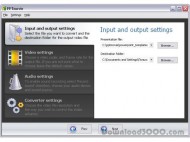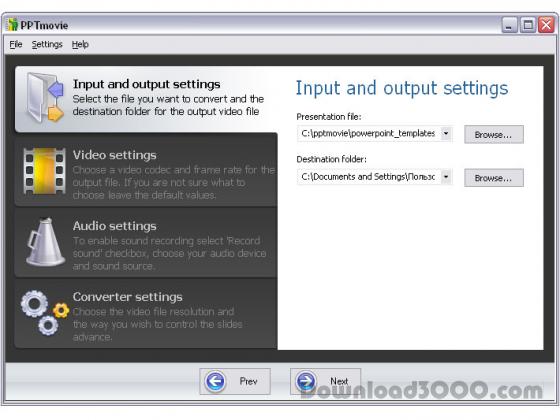PPTmovie is the best solution for converting PowerPoint presentations to video. Supports AVI, MPEG-1, MPEG-2, MP4. With PPTmovie you can publish your presentation on YouTube, burn it to CD/DVD and play back on a DVD player, transfer it to a portable device such as iPod, PSP or mobile phone. Features: record sound from microphone or speakers, user-friendly interface with helpful tooltips, built-in list of the popular formats, looks awesome!
Publisher description
PPTmovie is a nice and easy solution for converting PowerPoint presentations to video. PPTmovie 2.0 The new version of PPTmovie supports all major formats. Now you can convert PPT to AVI, MPEG-1, MPEG-2, MP4 which gives you plenty of options on how to use your videos. - Publish your presentations online with AVI support - Burn your presentations to a video disc with MPEG-1 support - Create videos for playing back on a DVD player with MPEG-2 support - Get your presentation on iPod, PSP or another portable device or mobile phone and rehearse it on the go with MP4 support NARRATIONS AND SOUND Record your narrations or record any music from your speakers. Please keep in mind that to record and hear sound or comments, you need a sound card, microphone, and speakers. USER-FRIENDLY INTERFACE - We love nice sleeky interfaces as much as you do, so PPTmovie's got nice buttons and awesome icons, enjoy. - To make the work with PPTmovie not a hassle but pleasure we provide every element of the interface with a short description, just move your mouse over it and you will see a helpful tooltip which explains what the element does or means in a nutshell. - Sometimes you're in a rush, and can't remember if it's 320 by 240 screen resolution or 208 by 320 or the other way around. PPTmovie has built-in list of the popular formats to keep you away from making any mistakes in your video presentation, so you can worry about more important things. MANUAL AND AUTOMATIC SLIDE ADVANCE We all love the freedom of choice, so with PPTmovie you can choose the favourite way to convert your powerpoint presentation. You may do it manually, by pressing "next button" each time you wish to proceed to the next slide or you may define the delay between slides in converter settings and do something more interesting with your mouse while converting.
Related Programs

Presentation to Video Converter 6.6.46
Powerpoint to video, Flash SWF and FLV, DVD

Repair Powerpoint Presentation 10.11.01
Repair PowerPoint Presentation Software

Presentation Tabs for Powerpoint 6.50
Design presentations in a tabbed window

Presentation Tabs for PowerPoint 64bit 8.50
Open, edit Presentations in tabbed PPT Window

Presentation Screen Master 2.0.0
Show a presentation in PART of the screen